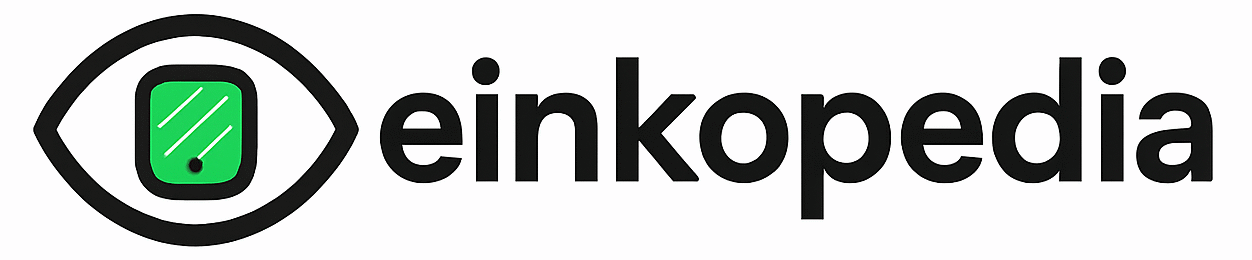Here’s a scenario many of us might relate to. You might have moved ahead with more modern Kindle e-reader devices launched in recent times, and the old Kindle is lying unused in the most neglected part of your workspace. The Kindle might still be in perfect working condition, which is the reason you should consider giving it a new lease of life.
As Sumukh Rao of XDA Developers pointed out, you can easily convert one of such Kindle devices into a calendar, clock, and weather forecast display that you can refer to at all times. Sumukh tried this out with his Kindle Oasis, and it turned out to be a fairly easy hack that almost anyone can do. Here is what you need to do.
The first thing that you will need to do is disable the automatic screensaver of the Kindle. This is important as the display will tend to show the screensaver after a preset time. That is, unless you choose to go back to your Kindle and tap on the display frequently, something that isn’t expected to be done with a calendar or a clock display.
Here are the steps to disable the screensaver:
- Go to the home screen and tap on the search bar.
- On the search bar, write ~ds and press Enter.
- This should be enough to disable your screensaver
- This setting will remain in effect till the next restart.
Just in case the above method does not yield the desired result in your Kindle version, here is an alternate way to disable the screensaver.
- Connect the Kindle to your computer via a USB cable.
- Next, in the root directory of the Kindle’s storage, create an empty file using Notepad or File Explorer.
- Rename the file to – TESTD_PREVENT_SCREENSAVER
- Disconnect the Kindle from the computer.
- This should help disable the screensaver.
Next, here is how you convert the Kindle into a calendar.
- Go back to the home screen and connect to Wi-Fi.
- Tap on the three-dot menu and select Web Browser.
- In the address bar, type the URL – http://ecal.ink/
- That’s it. The site will fetch your location using the Wi-Fi network.
- The browser will now show the time, calendar info.
For displaying weather information
- In the address bar of the browser, type the URL – https://0111.github.io/Kindle_WeatherCN/config.html
- It’s likely the page might show details in mandarin. If that is the case then use a translation app to convert to English.
- You will get to see information like the time, the current weather forecast, future weather predictions, and so on.
So far so good, but the one thing to keep in mind is that you will have the keep the provision to charge your Kindle regularly to ensure it remains functional at all times. Kindles might be known for having several weeks of running time, but it might need to be charged more frequently once you start using it at all times.
You might also want to 3D print a stand or a wall mount to install the calendar as per your requirement. Also, since you are 3D printing the stand, you might as well keep the provision to have the slot through which the charging cable can pass through. This will ensure seamless operation for the Kindle even while it is plugged in.
Also, as Sumukh Rao also pointed out, turning a Kindle Oasis into a calendar might not be the best thing to do with something worth $300. But then, giving an e-reader a new lease of life might be worth it if you have an expendable Kindle and rely on another device for your daily reading requirements.